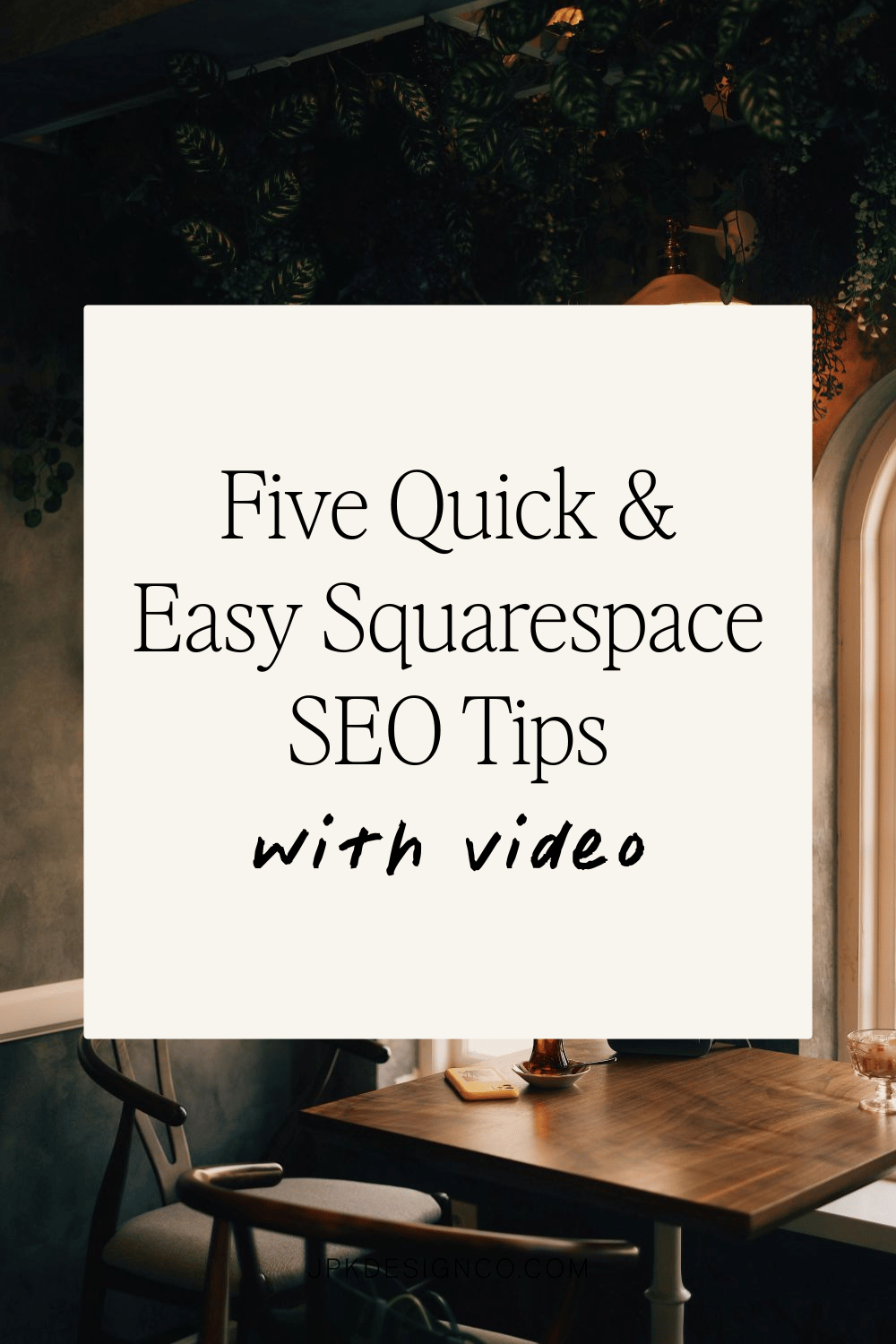Five Quick & Easy Squarespace SEO Tips
SEO can be confusing as heck, and it's changing faster than ever in this new weird AI world of ours.
… So you might be tempted to just sort of... pretend it doesn't exist?
I don't recommend that.
I wanna give you some quick wins that'll actually move the needle today. Not next month. Not after you've fallen down seventeen different keyword research rabbit holes. TODAY.
I'm sharing five quick tips to boost your Squarespace SEO, and nope, I'm NOT including the usual suspects like keyword research. Because yeah, everyone knows that's a thing, but it's also time-intensive AF and about as subjective as what constitutes the perfect margarita.
I want to give you some quick & EASY wins, not more homework to procrastinate on.
01. Get Your Site Structure Sorted (It's Not as Boring as It Sounds)
Building a solid foundation is key to any successful endeavor, whether it's your morning smoothie routine or your Squarespace website. You'll wanna organize your content logically in a way that creates a hassle-free experience for your visitors.
Why?
Hierarchy isn't just important to SEO; it's crucial for people with visual impairments who use screen readers. And TBH? This is something I see A LOT of people (yes, even web designers) completely botch.
What does that mean? It means Heading 1, Heading 2, Paragraph 1, etc. need to be used in their actual order, not just because "ooh, that font looks pretty at that size."
How to Fix It ASAP
Head to your website right now and make sure there's only ONE Heading 1 (H1) per page. It should live at the top, and ideally include your keywords or tell people what you actually do. Your H1 should answer: What you offer, who you are, or who you serve.
If you're feeling extra motivated (first of all, here's a gold star 🌟 for you), make sure:
H2s are your main section headers throughout the page
P1 or P2 for all body text (NOT random H3s or H4s just 'cause)
The TL;DR:
One H1 per page (at the top!)
H2s for main sections
P1 or P2 for body text
By creating a well-structured site, you're not only making Google happy; you're making your site accessible AND giving your visitors a better experience. Triple win!
02. Open External Links in New Windows
Did you know Google's basically a stalker that tracks how long people hang out on your website?
The longer they stick around, the more Google thinks, "Ooh, this must be the good stuff!"
So when you're linking out to external sites, why kick your visitors to the curb? Keep 'em around & obsessed with your content.
Why This Is Non-Negotiable
Beyond making Google happy, it's just good UX. You've created amazing content, right? You've poured your expertise into helpful info. So don't send your peeps packing without a breadcrumb trail back home.
The Easy-Peasy How-To
Open the Link Editor & add your URL
Click the Gear Icon
Toggle 'Open in New Window' to ON
Save
Apply
Boom. Done. 💥
Pro tip: You don't need this for internal links. And for accessibility brownie points, note when links open in new windows. Like so: Click this link to find something unexpected (opens in new tab).
03. Optimize Your Images
A picture is worth a thousand words, but it shouldn't take a thousand seconds to load your website.
If you're thinking, "Janessa, everyone keeps yelling about optimizing images, but what does that ACTUALLY mean?" — you're in exactly the right place.
Check out this article on optimizing images in Squarespace to read more.
There are two things to handle:
Size Matters
Compress those bad boys! Use a tool like Tiny PNG (opens in a new tab), resize on your PC, or — plot twist — Canva now has a 'compress on download' option that's chef's kiss
Keep images under 500 KB (ideally under 250 KB if you're image-heavy)
Squarespace says 2500 px max for full-width images
Names & Alt Text
This helps search engines understand your images AND makes your content accessible to users with visual impairments. Win-win.
DON’T keyword stuff, and DO try to make it helpful.
Example:
Alt text example: Woman at typing on computer keyboard looking proud
File name example: jpk-design-web-design-services-1
04. Create a Custom 404 Error Page (Make Dead Ends Less... Dead)
We've all encountered those pesky 404 error pages when we click on a broken link or mistype a URL. But who says a 404 page has to be a dead end? Instead, turn it into an opportunity to guide your visitors back to your site's main content or suggest related pages.
Why Bother?
A personality-packed 404 page prevents visitor frustration, reduces bounce rates, and gives your SEO a sneaky little boost. Check this post for great examples of quality 404 Error pages.
How? (Your 404 Glow-Up):
Create your 404 page under "Not Linked"
Use the slug /404
Hide from search results in the SEO tab
Go to Dashboard > Pages > System Pages > 404 Page
Select your custom page from the dropdown
Then jazz it up with:
An on-brand message (funny, sassy, or sympathetic — you do you)
A search bar
Links to popular posts or services
Maybe a GIF? (You know you want to)
05. Use 301 Redirects (Your SEO Safety Net)
Sometimes you gotta shake things up: change URLs, restructure pages, have a midnight rebrand crisis. But what about those old pages Google already knows about?
Enter the 301 redirect!
This little hero tells search engines, "Hey, we've moved permanently. New address, who dis?"
Why You Need This
301s preserve your SEO juice AND ensure visitors (plus search crawlers) end up where they're supposed to. Don't let broken links tank your rankings. Here's a link where you check for broken links on your website (opens in a new tab).
The How-To: Navigate to Settings > Developer Tools > URL Mappings
(Can't find it? Hit backslash & type "URL Mappings")
The format is always: /oldslug -> /newslug 301
Example: Changing "five-quick-and-easy-tips-for-squarespace-seo" to "squarespace-seo-tips"?
Type: /blog/five-quick-and-easy-tips-for-squarespace-seo -> /blog/squarespace-seo-tips 301
And there we have it: Five legitimately quick & easy-breezy tips to optimize your Squarespace site TODAY.